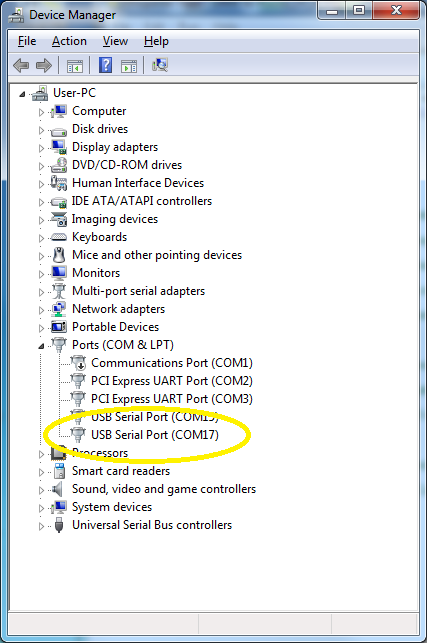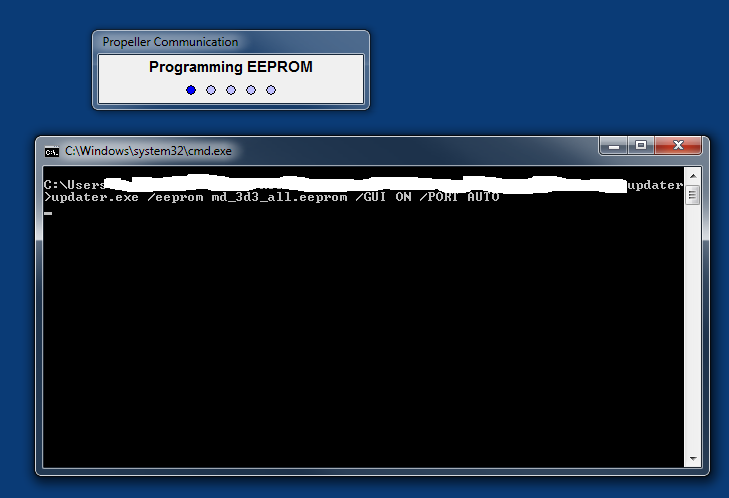Reflashing Firmware in the Field
DecaBox was designed to have different firmware personalities loaded in the field. The update process is simple and relatively painless.
Assuming Windows...
To begin this process, you will have been provided with three files. Download them and save to a safe place such as your desktop. The files are:
- ‘Click Me to Update’ ← a batch file
- ‘Updater’ ← a Windows .exe
- XXXXXX.eeprom ← the raw firmware file.
1. Inside the DecaBox, behind the USB port, is a chip which emulates a serial port. We use this chip for updating firmware. To access it from a PC, third-party drivers are required. Install them from http://www.ftdichip.com/Drivers/VCP.htm
2. Next, apply power to the DecaBox, then connect it to your PC using a USB cable. The PC should auto-install drivers and the new device will appear as COMXX in the device manager. In the screenshot below, a DecaBox has enumerated as COM17 in our workshop:
3. Double click the file ‘Click Me to Update.’. The update takes about ten seconds. You may need to authorize Windows to allow this file to run due to it being unsigned, or right-click on the batch file and run as administrator. When working properly, a DOS command window and small progress bar will appear on the screen for about ten seconds.
4. After programming, disconnect the USB cable. Also, a short power cycle is often required for the LCD to re-initialize properly.
5. If a Windows PC is unavailable, contact us for an OS X solution.
If you've arrived here from an Internet search, our main site, online store, etc all live at www.response-box.com/gear.